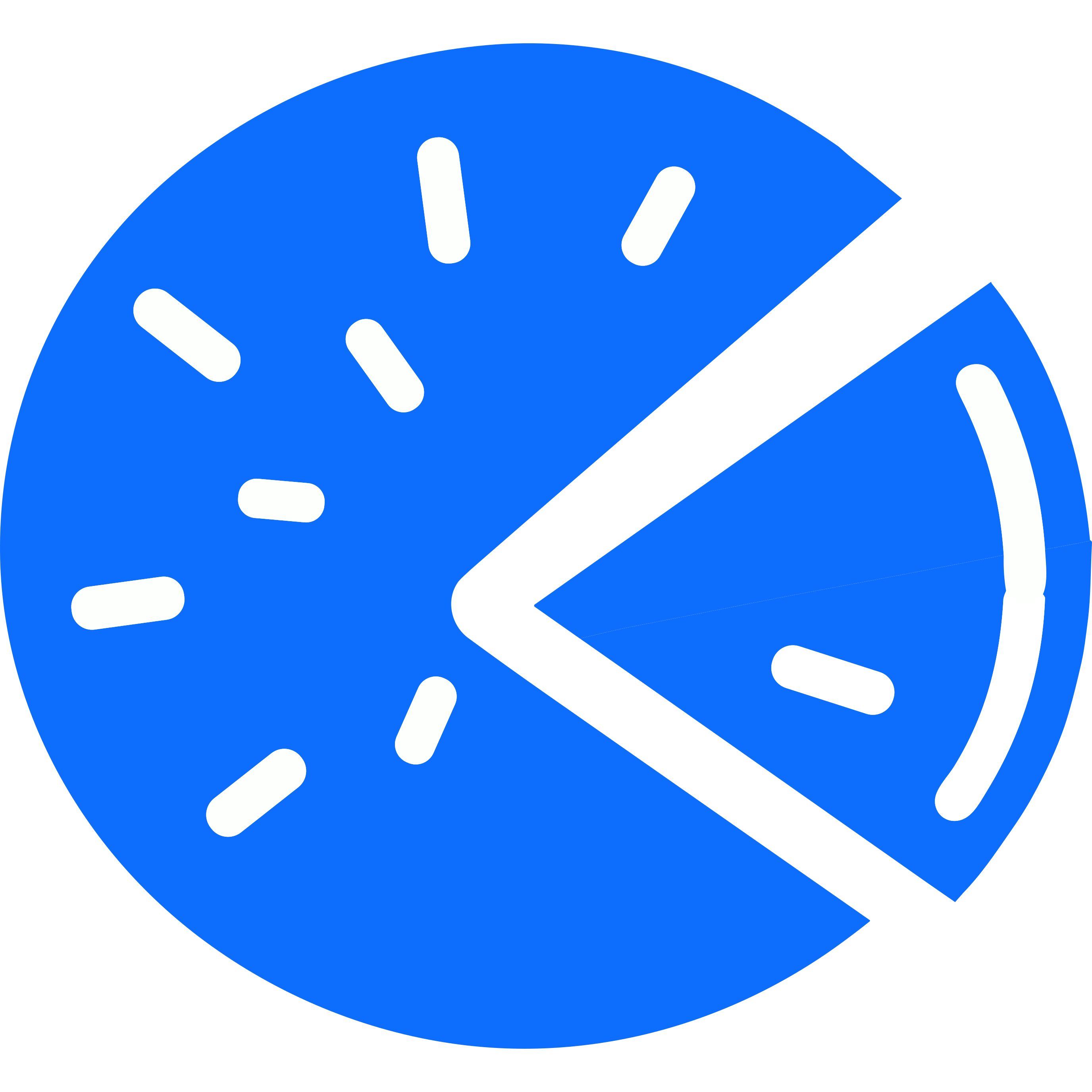This document describes how to use basic features of a PieFed instance. It is intended for the general public – admin and developer documentation is elsewhere.
Finding your way around
On the home page there are two groups of buttons at the top – one group for sorting and another for filtering.
Sorting
The options are Hot, Top, New and Active. These are all quite similar sounding but do behave quite differently.
- Hot – a combination of newness and having lots of positive feedback (upvotes). Over the course of a day the effect of votes gradually decreases and so as you scroll down it becomes more and more chronological.
- Top – the most upvoted content of the last 24 hours. It is in descending order so the most upvoted posts are first.
- New – the newest posts, regardless of votes.
- Active – sorted by the most recently commented-on posts. Similar to old-style forums where the most discussed content rises to the top.
Filtering
These control which set of posts you’re looking at.
- Subscribed – posts made in the communities you have joined.
- Local – posts in communities hosted by this instance.
- Popular – posts in communities that have been designated as ‘Popular’ communities.
- All – every post – no filter.
I generally spend most of my time using a combination of ‘Subscribed’ and ‘Hot’ because that gives me content I’m interested in (“Subscribed”) and mostly just the things others also find interesting (“Hot”) too. A foray into ‘New’ & ‘All’ can be fun sometimes. ‘Top’ is a great way to ensure you didn’t miss anything important.
Main menu
- Home – here a list of recent posts is presented, controlled by the sorting and filtering options described in the previous sections.
- Topics – PieFed places communities into a hierarchical structure of topics, to make them easier to find. For example the ‘Arts & Craft‘ topic includes the ‘Creative@beehaw.org’ and ‘I made this@lemm.ee’ communities. Within that topic there are also sub-topics for art, craft and photography which in turn contain more communities. Browsing the topics is a good way to find more communities to join and you can also see a list of all communities which has various sorting and filtering options.
Topics are created by the admin team of your instance so they will vary between instances. Not every community on the fediverse has been subscribed to by every instance – if a community you know of is not shown in the communities list then you can add it using the ‘Add remote‘ function. - Account – Here you can edit your profile, manage your user blocks and post filters, send messages to people and see a list of posts you’ve bookmarked.
- Donate – PieFed is free software. If you are able to support us financially that would be much appreciated.
- Log out – when you are logged in the home page will revert to showing posts from a preset list of communities, determined by your instance admins. You also cannot comment or vote.
- Bell – this will become red and have a number beside it when someone replies to your posts or when various other things happen.
- Magnifying glass – search using keywords.
- Sun – switch to a bright color scheme.
- Moon – switch to a dark color scheme.
Creating posts
coming soon
Making comments
coming soon
Vote
coming soon
Manage account profile
coming soon